

Let's take the ToUppercaseProcessor example and enhance it to bring more user interaction.
We want, as new functionality, that the user can:
So, the file:
John François André João
will become (if the user choose "to lower case" and "remove diacritic marks")
john francois andre joao
To implement this behaviour, you will functionally need two parameters:
When a file processor defines parameters, you usually want to do 2 things:
The Settings interface used in the Piper Tool works like a typed java Properties class. You have method to get and put typed values using a string key to identify them. The getter methods always take a default value as last parameter. This default value is returned if the setting is not (yet) defined.
So, for our example parameterized processor, it parameter handling will look like:
private static final String TYPE_OF_CHANGE_KEY = "changeCase.type";
private static final String REMOVE_DIACRITIC_MARKS_KEY = "changeCase.removeDiacriticMarks";
enum TypeOfChange {
None, Uppercase, Lowercase
};
public TypeOfChange getTypeOfChange() {
return (TypeOfChange) getSettings().getEnumProperty(TYPE_OF_CHANGE_KEY, TypeOfChange.None);
}
public void setTypeOfChange(TypeOfChange typeOfChange) {
getSettings().setEnumProperty(TYPE_OF_CHANGE_KEY, typeOfChange);
}
public boolean getRemoveDiacriticMarks() {
return getSettings().getBooleanProperty(REMOVE_DIACRITIC_MARKS_KEY, false);
}
public void setRemoveDiacriticMarks(boolean removeDiacriticMarks) {
getSettings().setBooleanProperty(REMOVE_DIACRITIC_MARKS_KEY, removeDiacriticMarks);
}
There's nothing more to do to have the parameters correctly stored and retrieved by the Piper Tool. Remind, that we inherit from the OneToOneTextFileProcessor base class. It's this class that provides the getSettings() method.
If you prefer to put the parameter values in instance variables, you can alternatively do something like:
private static final String TYPE_OF_CHANGE_KEY = "changeCase.type";
private static final String REMOVE_DIACRITIC_MARKS_KEY = "changeCase.removeDiacriticMarks";
private TypeOfChange typeOfChange;
private boolean removeDiacriticMarks;
enum TypeOfChange {
None, Uppercase, Lowercase
};
public void init(Settings sett) {
super.init(sett);
typeOfChange = (TypeOfChange) sett.getEnumProperty(TYPE_OF_CHANGE_KEY, TypeOfChange.None);
removeDiacriticMarks = sett.getBooleanProperty(REMOVE_DIACRITIC_MARKS_KEY, false);
}
public TypeOfChange getTypeOfChange() {
return typeOfChange;
}
public void setTypeOfChange(TypeOfChange newTypeOfChange) {
typeOfChange=newTypeOfChange;
getSettings().setEnumProperty(TYPE_OF_CHANGE_KEY, typeOfChange);
}
public boolean getRemoveDiacriticMarks() {
return removeDiacriticMarks;
}
public void setRemoveDiacriticMarks(boolean newRemoveDiacriticMarks) {
removeDiacriticMarks=newRemoveDiacriticMarks;
getSettings().setBooleanProperty(REMOVE_DIACRITIC_MARKS_KEY, removeDiacriticMarks);
}
Notice that, in this case, you have to initialize you instance variables when the settings are set on the processor by overriding the init method.
Using the automatic GUI to edit parameters is extremely simple: just put a @EditorConfig annotation on the getters of your parameters.
In our example it becomes:
@EditorConfig(name = "Case change")
public TypeOfChange getTypeOfChange() {
return (TypeOfChange) getSettings().getEnumProperty(TYPE_OF_CHANGE_KEY, TypeOfChange.None);
}
...
@EditorConfig(name = "Remove diacritic marks")
public boolean getRemoveDiacriticMarks() {
return getSettings().getBooleanProperty(REMOVE_DIACRITIC_MARKS_KEY, false);
}
The EditorConfig annotation can take several parameters, for simple usage like here you can use:
It's as simple as that!
Of course, you have to implement the new logic using the input parameter values in the process(...) method. As this is plain java programming and not the purpose of this document, I will not comment this implementation here. If you want to see it, the full source code is in the FilePiper-ExtensionExample project.
The processing done by this parameterized processor is not far more complex than for the toUppercase processor. I will not describe it here. The full code is available in the ChangeCaseProcessor class of the FilePiper-ExtensionExample project.
To have the processor displayed in the available processor drop down, you have to put its name in the xxx configuration file META_INF/services/org.filePiper.model.FileProcessor as explained in previous example.
When you choose this new "Change case" processor you will see the generated GUI (using the 'Thin metal' look & feel here):
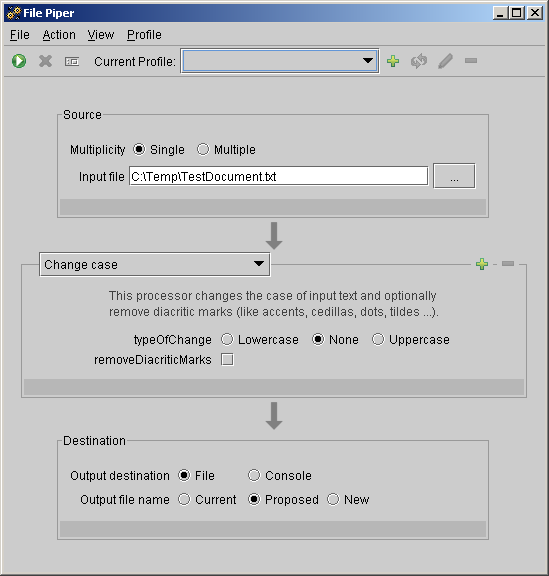
See running the examples for explanations on how to build and deploy the examples.